Product Overview | ||
|
DiskBoss is an automated, policy-based data management solution allowing one to analyze disks, directories and network shares, classify and categorize files, search and cleanup duplicate files, perform automated file management operations according to user-defined rules and policies, synchronize disks, directories and network shares, perform bulk file delete and secure data wiping operations, detect unauthorized changes in files and directories, etc. 
All disk space analysis and file management operations are integrated into a centralized and easy-to-use GUI application allowing one pre-configure analysis and file management operations as user-defined commands and execute any required command in a single mouse click using the DiskBoss GUI application or direct desktop shortcuts.
DiskBoss allows one to generate various types of pie charts and save HTML, PDF, Excel CSV, text and XML reports for all types of disk space analysis operations. The user is provided with the ability to categorize and filter analysis and file classification results and perform file management operations on categories of files. 
IT administrators are provided with extensive SQL database integration capabilities allowing one to submit disk space analysis, file classification, duplicate files search and disk change monitoring reports into an SQL database. Reports from multiple servers and NAS storage devices may be submitted to a centralized SQL database allowing one to display charts showing the used disk space, file categories and duplicate files per user or per server and providing an in-depth visibility into how the disk space is used, what types of files are stored and how much space is wasted on duplicate files across the entire enterprise. DiskBoss Command Line Utility In addition to the DiskBoss GUI application, IT and storage administrators are provided with the DiskBoss command line utility, which can be used to execute all types of analysis and file management operations from batch files and shell scripts. 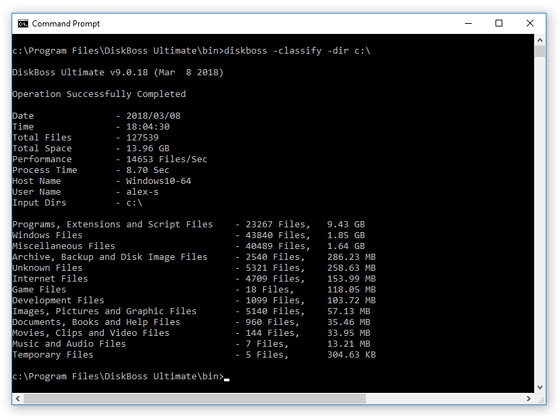
The command line utility provides an extensive set of command line options allowing one to execute various types of disk space analysis, file synchronization, data migration and bulk file delete operations pre-configured for user-custom needs and hardware configurations. DiskBoss Server Finally, IT professionals and enterprise customers are provided with DiskBoss Server - a server-based product version, which runs in the background as a service and is capable of performing all type of disk space analysis and file management operations in a fully automatic and unattended mode according to a user-specified schedule. 
DiskBoss Server can be controlled locally or through the network using the DiskBoss client GUI application or the command line utility. DiskBoss Server provides the ability to pre-configure various types of disk space analysis and/or policy-based file management operations, schedule periodic jobs, save analysis reports into a number of different formats, export analysis results to an SQL database, periodically synchronize disks, directories and network shares and monitor critical disks and directories for unauthorized changes. Disk Space Usage Analysis DiskBoss provides advanced disk space usage analysis capabilities allowing one to analyze one or more local disks, network shares or NAS storage devices and easily identify directories and files holding significant amounts of the disk space, generate various types of pie charts and save disk space analysis reports. 
The user is provided with the ability to browse files and directories sorted by the used disk space, categorize and filter analysis results by the file extension, file type, file size, creation, modification and last access date, user name, etc. and easily identify disk space usage hotspots. In addition, DiskBoss allows one to perform file management operations on analysis results, generate pie charts and export disk space usage reports into a number of standard formats such as HTML, PDF, Excel, XML, CSV and ASCII text. 
Finally, IT and storage administrators are provided with extensive SQL database integration capabilities allowing one to submit disk space analysis reports from a number of servers and NAS storage devices to a centralized SQL database and perform advanced disk space usage history trend analysis operations, analyze disk space usage per server and/or per user. File Classification and Categorization DiskBoss is capable of scanning disks, network shares and NAS storage devices and classifying files using a number of different types of file classification plug-ins. DiskBoss automatically recognizes more than 3,500 types of files and allows one to browse the categorized file hierarchy, generate various type of pie charts, save file classification reports, perform file management operations on categories of files and physically reorganize files according to user-defined rules and policies. 
The user is provided with the ability to categorize and filter file classification results allowing one to precisely focus on specific types of files or file groups. In addition, DiskBoss allows one to generate pie charts and export file classification results into a number of standard formats such as HTML, PDF, Excel, XML, text and CSV. 
DiskBoss provides a number of file classification plugins allowing one to classify files by the file type, extension, user name, file size, last access, modification and creation times, etc. In addition, IT and storage administrators are provided with the ability to design custom file classification plugins using an open and easy-to-use XML-based format. Finally, DiskBoss provides the ability to submit file classification reports from multiple servers and NAS storage devices to a centralized SQL database allowing one perform history trend analysis operations, analyze disk space usage trends per server and per user. Duplicate Files Search and Cleanup DiskBoss includes a built-in duplicate files finder, which provides a large number of advanced features and capabilities allowing one to search and cleanup duplicate files in servers, NAS storage devices and enterprise storage systems. The DiskBoss duplicate files finder allows one to search duplicate files, generate various types of pie charts, save reports, delete duplicate files, replace duplicate files with links and move compressed duplicate files to another location. 
The user is provided with the ability to categorize and filter duplicate files by the file type, extension, category, file size, user name, creation, modification and last access date, etc. allowing one to precisely focus on specific types of duplicate files or groups of duplicate files. Moreover, DiskBoss allows one to generate pie charts and save reports to a number of standard formats including HTML, PDF, Excel, XML, text and CSV. 
IT and storage administrators are provided with policy-based duplicate files search and removal capabilities allowing one to define automatic duplicate files search and cleanup policies, which can be executed in a fully automatic mode using DiskBoss Server or the command line utility. Finally, enterprise customers are provided with the ability to submit reports from multiple servers and NAS storage devices to a centralized SQL database allowing one to analyze duplicate files per server and per user across the entire enterprise. Analyzing Network Servers and NAS Devices DiskBoss provides the ability to scan the network, detect all network servers and NAS storage devices and analyze all accessible network shares. The user is provided with the ability to select one or more network servers and NAS storage devices and then perform disk space analysis, file classification, file search and duplicate files search operations allowing one to very easily analyze and search files in hundreds of servers and NAS devices. 
DiskBoss is capable of analyzing a large number of network shares in parallel using all CPUs and CPU cores available in the server and provides advanced performance optimization options allowing one to tune and customize disk analysis operations for user-specific needs and hardware configurations. Batch Analysis and File Search Operations DiskBoss Server and DiskBoss Enterprise provide the ability to execute disk space analysis, file search, file classification and duplicate files search operations on hundreds of network servers and NAS storage devices and generate an individual report for each analyzed server or NAS storage device. In the simplest case, press the 'Network' button located on the main toolbar, search all network servers and NAS storage devices on the network, select one or more servers to be analyzed, press the right mouse button and select the 'Execute Batch Command' menu item. 
DiskBoss will show a list of pre-configured disk space analysis, file search, file classification and duplicate files search commands allowing one to select one or more commands to be executed on all selected servers and NAS storage devices. For each analyzed server or network share, DiskBoss will save an individual disk space analysis or file search report according to the selected analysis and file search commands. Microsoft Excel Reports Once of the most useful capabilities of the DiskBoss data management solution is the ability to export all types of disk space analysis, file classification, duplicate files search and file search results into the Microsoft Excel format including various types graphical charts. The user is provided with the ability to export short summary reports and detailed reports. 
Normally, a summary report includes an overview of the performed disk space analysis, file classification or file search operation, a table showing top-level results, a table showing the top 10 categories of files and a pie chart showing the disk space usage for the top 10 categories of files. 
A detailed Excel report includes a summary worksheet showing the top-level results and the top 10 categories of files and a number of additional worksheets with detailed disk space analysis, file classification or file search results. Graphical PDF Summary Reports DiskBoss Server allows one to perform multiple types of disk space analysis, file classification and duplicate files search operations on a number of servers and NAS storage devices, submit all analysis reports to a centralized reports database and then generate summary reports containing various types of pie charts and history line charts for all analyzed servers and NAS storage devices in a single graphical PDF report file. 
In order to generate a summary PDF report file, connect to the DiskBoss server using the client GUI application, perform one or more analysis, file classification or duplicate files search operations, press the 'Reports' button located on the main toolbar, select a number of disk space analysis, file classification or duplicate files search reports, press the 'Summary' button, select types of charts to include in the summary report and press the 'Save' button. 
For each disk space analysis, file classification and/or duplicate files search report, DiskBoss Server may generate pie charts showing the disk space usage per file extension, the number of files per file extension, the disk space usage per file category and the number of files per file category. In addition, if analysis generated reports were configured to process and show files user names, the summary PDF report will include pie charts showing the disk space usage per user and the number of files per user. 
Every disk space analysis, file classification or duplicate files search report generated by DiskBoss includes the creation date, last modification date and last access date for all analyzed files making it possible to generate history disk space usage line charts showing how much disk space and how many files were created, last modified or last accessed during the last X days according to the time period specified on the summary report charts dialog. High-Speed File Synchronization DiskBoss provides advanced file synchronization capabilities allowing one to synchronize files between disk, directories, network shares and NAS storage devices. The DiskBoss built-in file synchronization engine offers a number of one-way and two-way file synchronization modes, the ability to synchronize specific types of files, file compression capabilities and advanced performance tuning options. 
By default, file synchronization commands are executed in the preview mode, which provides the user with the ability to review and manually confirm each specific file synchronization action. Once a file sync command is tested and verified, the user can configure the command to run in a fully automatic, unattended stream file synchronization mode. The stream file synchronization mode performs all file synchronization actions on-the-fly, without showing the preview dialog and therefore it is much faster and optimized to synchronize huge file systems containing millions of files. 
Frequently used file synchronization operations may be pre-configured as user-defined file synchronization commands, optimized for custom hardware and storage configurations and executed in a single mouse click. In addition, the DiskBoss command line utility may be used to execute DiskBoss file synchronization commands from shell scripts and batch files. Finally, DiskBoss Server allows one to schedule periodic file sync operations or trigger file sync operations in real-time after a user-specified number of file system changes. Secure File Synchronization DiskBoss Server provides secure file synchronization operations allowing one to synchronize files between servers without using network shares while encrypting transferred files using the AES-256 encryption algorithm. The user is provided with multiple one-way and two-way file synchronization modes, flexible performance optimization options, file matching rules allowing one to synchronize specific types of files or file groups, exclude directories and advanced file synchronization options. 
Secure file synchronization operations may be performed via the network without using network shares between DiskBoss Ultimate and DiskBoss Server or between two DiskBoss Servers. In order to perform a secure file synchronization operation, the user needs to configure a secure file sync command on the source server and specify a source directory, the host name or an IP address of the destination server and a destination directory on the destination server. DiskBoss Server or DiskBoss Enterprise should be running on the destination server and secure file transfers should be enabled on the 'Options' dialog. 
In order to enable encryption and/or compression of transferred files, open the secure file sync command dialog, select the 'Options' tab and enable all the required file transfer options. When the user enables encryption of transferred files, DiskBoss dynamically generates a random encryption key for each transferred file and encrypts each transferred data block using the AES-256 encryption algorithm. When the user enables verification of copied files, DiskBoss verifies all transferred data blocks using the SHA256 data signature algorithm. File Delete and Data Wiping Operations DiskBoss provides bulk file delete and secure data wiping operations allowing one to effectively delete huge numbers of files, securely wipe confidential information, schedule periodic file delete operations and perform policy-based file delete operations according to user-specified rules while saving file delete logs or exporting lists of deleted files to an SQL database. 
Users required to securely wipe confidential information are provided with a large number of different data wiping algorithms ranging from a simple, single-pass wipe to a powerful 7-pass, DOD 5220.22-M compliant data wiping algorithm. In addition, DiskBoss provides the ability to apply different types of delete operations for different types of files. For example, all types of documents and image files may be securely wiped while all other types of files just deleted. 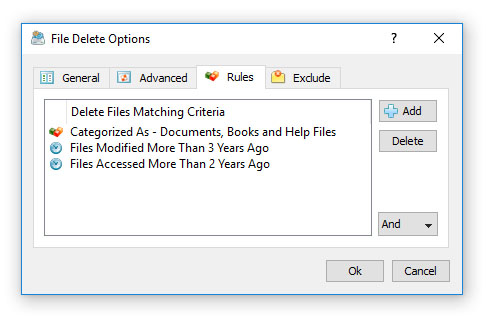
IT and storage administrators are provided with the ability to implement fully automated file retention policies using rule-based periodic file delete operations preconfigured to delete files based on file creation, last modification and/or last access dates. Finally, DiskBoss Server can be used to automatically enforce PCI and HIPPA compliance policies and perform file management operations on specific types of files and directories matching user-specified rules. Automated, Policy-Based File Management DiskBoss provides a rich and powerful set of automated, policy-based file management capabilities allowing one to copy, move, delete, compress, link, etc. files or groups of files matching user-specified rules and policies based on the file name, file type, extension, location, last access date, modification date, creation date, binary and text patterns, file size, file attributes, user name, JPEG EXIF tags, etc. 
The user is provided with the ability to define one or more file management operations to be executed and specify one or more file matching rules defining files or types of files the file management operations should be performed on. During runtime, DiskBoss will scan input disks, directories and network shares, select files using file matching rules and perform the specified file management operations on files matching the rules. 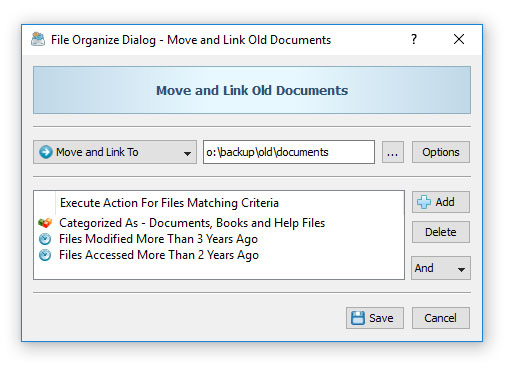
In order to ensure proper operation of automated file management operations, DiskBoss provides an easy-to-use preview mode allowing one to review and manually confirm each specific file management operation. Once tested and validated in the preview mode, file management operations may be configured to run in a fully-automatic and unattended mode, scheduled to be executed periodically, triggered by changes in a disk or directory or executed from a shell script or a batch file using the DiskBoss command line utility. Real-Time Disk Change Monitor DiskBoss Ultimate and DiskBoss Server include a real-time disk change monitor capable of detecting file creations, modifications, attribute changes and deletions. The real-time disk change monitor provides the user with the ability to monitor one or more disks or directories, detect all changes made in the monitored file systems, send E-Mail notifications, save HTML, PDF, XML, text and Excel CSV reports, automatically trigger DiskBoss file management operations and/or execute user-custom commands or batch files. 
The real-time disk change monitor allows one to monitor specific types of files or file groups using flexible file matching rules. In addition, the user is provided with the ability to execute all types of DiskBoss user-defined commands as actions in a disk change monitoring operation. For example, a user-defined file synchronization command may be automatically triggered after each X changes in a disk or directory effectively providing real-time file synchronization capabilities. 
The DiskBoss disk change monitor provides second-level file categories and filters allowing one to categorize and filter detected file system changes by the file extension, file type, change type, file owner, file size, etc. Finally, IT and storage administrators are provided with the ability to submit disk change monitoring reports into a centralized SQL database. File Integrity Monitor DiskBoss Ultimate and DiskBoss Server provide a file integrity monitor allowing one to save digital signatures of critical system files and then periodically monitor the integrity of critical system files, detect unauthorized changes, save HTML, PDF, text, Excel CSV and XML reports and send E-Mail notifications. 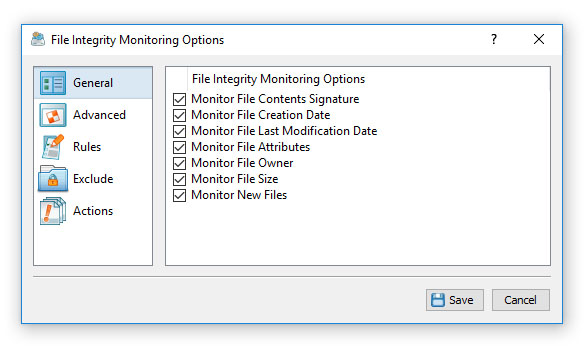
The user is provided with the ability to specify one or more disks or directories to be monitored, select which types of files should be monitored, types of changes that should be detected and optionally save reports, send E-Mail notifications or execute custom commands when a user-specified number of changes is detected. 
In addition to the file integrity monitoring capabilities available in the DiskBoss GUI application, DiskBoss provides a command line utility allowing one to verify the integrity of critical system files, save reports and send E-Mail notifications from shell scripts and batch files. Finally, DiskBoss Server, which runs in the background as a service, allows one to periodically monitor the integrity of system files in critical servers and NAS storage devices. SQL Database Integration DiskBoss Ultimate and DiskBoss Server provide the ability to submit disk space analysis, file classification, duplicate files, disk change monitoring and file search results into a centralized SQL database through the ODBC interface. In order to connect DiskBoss to an SQL database, open the options dialog, select the 'Database' tab and specify an ODBC data source, user name and password. Once finished specifying the required information, press the 'Verify' button to check the database connection. 
Disk space analysis, file classification, duplicate files detection, disk change monitoring and file search results may be saved into an SQL database in a very similar way. Just press the 'Save' button on the results dialog and select the 'SQL Database' report format. Analyzing Disk Space Usage Per Directory DiskBoss Server and DiskBoss Enterprise allow one to save disk space usage reports from multiple servers, desktop and/or laptop computers to a centralized reports database and then analyze disk space usage per directory across the entire enterprise. 
In order to perform the directories analysis, analyze disk space usage in one or more servers and/or NAS storage devices, open the 'Reports' dialog, press the 'Analyze' button and select the 'View Top Directories' menu item. 
The directories analysis dialog displays a list of top X directories sorted by the used disk space and shows the host name, user name, the used disk space and the number of files for each directory allowing one to easily see who is using most of the disk space and where these files are located on the network. In addition, the directories analysis dialog provides the ability to display the list of top directories into a number of standard formats. Analyzing Disk Space Usage Per Server DiskBoss Server and DiskBoss Enterprise provide the ability to automatically detect all servers and NAS storage devices on the network, analyze hundreds of servers and/or NAS storage devices via the network, submit analysis reports to a centralized report database and display charts showing the used disk space, file categories and the number of duplicate files per server or NAS storage device across the entire enterprise. 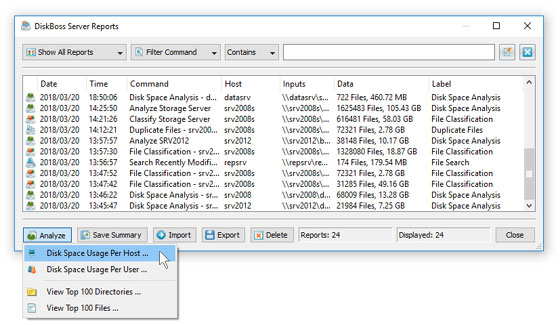
In order to analyze disk space usage per server, perform one or more disk space analysis, file classification and/or duplicate files search operations on multiple servers and/or NAS storage devices, open the 'Reports' dialog, press the 'Analyze' button and select the 'Analyze Disk Space Usage Per Host' menu item. DiskBoss will analyze all reports saved in the reports database and display the hosts analysis dialog showing the disk space usage per host. 
The hosts analysis dialog provides the ability to display pie charts and bars charts showing the disk space usage, file categories, the number of duplicate files and the amount of duplicate disk space per host according to analysis reports saved in the reports database. The user is provided with the ability to select types of disk analysis operations, file categories and file system locations to analyze, edit the chart header and footer, copy the chart image to the clipboard and export graphical PDF reports including pie charts. Analyzing Disk Space Usage Per User DiskBoss Server and DiskBoss Enterprise provide the ability to automatically detect all servers and NAS storage devices on the network, analyze hundreds of servers and/or NAS storage devices via the network, submit analysis reports to a centralized report database and display charts showing the used disk space, file categories and the number of duplicate files per user across the entire enterprise. 
In order to analyze disk space usage per user, perform one or more disk space analysis, file classification and/or duplicate files search operations on multiple servers and/or NAS storage devices, open the 'Reports' dialog, press the 'Analyze' button and select the 'Analyze Disk Space Usage Per User' menu item. DiskBoss will analyze all reports saved in the reports database and display the users analysis dialog showing the disk space usage per user. 
The users analysis dialog provides the ability to display pie charts and bars charts showing the disk space usage, file categories, the number of duplicate files and the amount of duplicate disk space per user according to analysis reports saved in the reports database. The user is provided with the ability to select types of disk analysis operations, file categories and file system locations to analyze, edit the chart header and footer, copy the chart image to the clipboard and export graphical PDF reports including pie charts. IMPORTANT: In order to be able to display the disk space usage per user, all disk space analysis, file classification and duplicate files search operations should be configured to process and display files user names.
|

|



