By default, the DiskBoss service is configured to run under the local system account, which is good to access files and directories
located on local disks. On the other hand, the local system account does not have permissions to access files and directories located
on network shares and NAS storage devices.
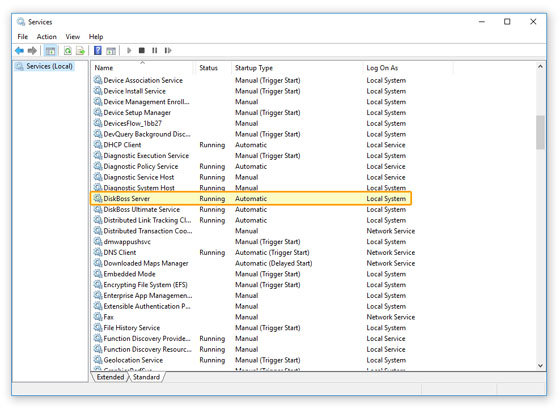
In order to enable the DiskBoss service to process files located on network shares and NAS storage devices, the service should be
configured to run under a user account, which has permissions to access files and directories located on the required network shares.
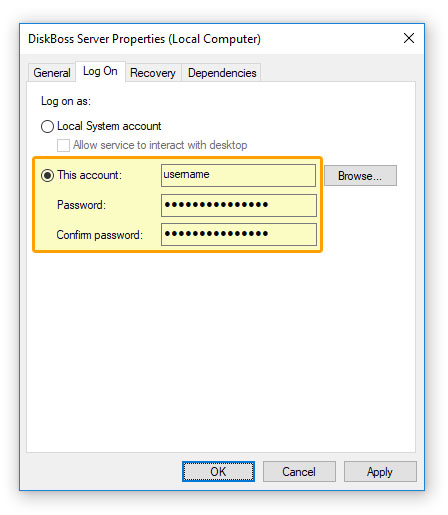
The configuration is very simple and may be performed within a couple of seconds using the following step-by-step guide:
- Open the Windows control panel and click on the 'Administrative Tools' utility.
- Open the Services control center and find here the 'DiskBoss Server' service.
- Open the ' DiskBoss Server' service, select the 'General' tab and stop the service.
- Select the 'Log On' tab and specify a user account to use for the service.
- Select the 'General' tab and start the ' DiskBoss Server' service.
Now, the DiskBoss service will run under the specified user account and will have exactly the same permissions as the specified
user account when accessing network shares and NAS storage devices.

