DiskBoss includes a bulk file attribute changer allowing one to process one or more disks or directories and change file attributes,
creation dates, last modification dates and last access dates. The bulk file attributes changes provides a large number of advanced
options allowing one to process specific types of files, perform multiple operations during a single scan through the file system,
exclude directories from the scanning process, etc.
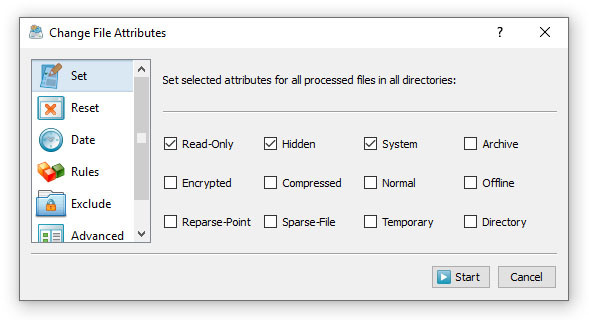
The bulk file attribute changer is optimized for modern multi-core and multi-CPU servers and can scan directories and process files
using a number of CPU or CPU cores according to user-specific needs and requirements. In addition, the user is provided with advanced
parallel directory scanning capabilities allowing one to process files and change file attributes and/or file timestamps for
millions of files very effectively.
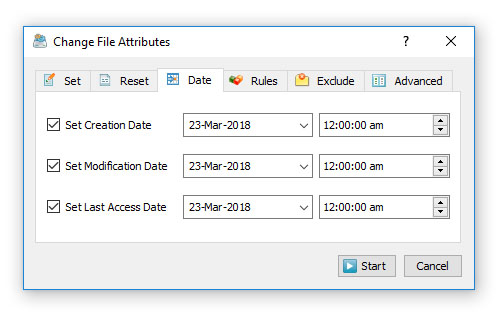
In order to start a simple change file attributes operation, select one or more directories or files in the DiskBoss file navigator
and press the 'Attributes' button located on the main toolbar. On the 'Set' tab select file attributes that should be set, on
the 'Reset' tab select file attributes that should be reset, on the 'Date' tab select timestamps that should be modified and press
the 'Start' button. DiskBoss will scan the selected directories and all subdirectories and change selected file attributes and file
creation, last modification and last access timestamps.
Advanced Change File Attributes Options
The DiskBoss bulk file attributes changer provides a number of advanced change file attributes options allowing one to customize
change file attributes operations for user-specific needs and requirements.
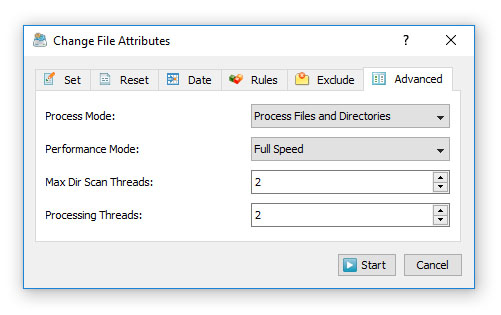
- Process Mode - this option provides the ability to change file attributes for files only, directories only or for files and directories.
- File Scanning Mode - DiskBoss is optimized for multi-core and multi-CPU servers and is capable of scanning files and directories in parallel using multiple CPUs. Use this option to select the 'Parallel' or 'Sequential' file scanning mode.
- Performance Mode - In order to minimize a potential performance impact on running production applications, DiskBoss provides the ability to intentionally slow down long-running change file attributes operations, which may be useful when changing attributes for millions of files on active production servers and storage systems.
- Processing Threads - Use this option to set the number of processing threads to be used for the change file attributes operation.
Changing Attributes for Specific Types of Files
DiskBoss allows one to change file attributes and/or file timestamps for files matching user-specified rules. For example, the user is
provided with the ability to change file attributes for all types of images with the file size more than X MB. Multiple different types
of file matching rules may be used to precisely select files to be processed.
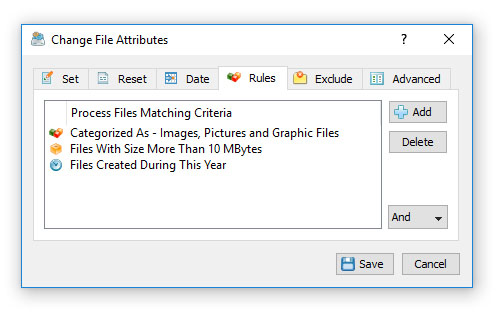
In order to add one or more file matching rules to a change file attributes operation, select the 'Rules' tab, press the 'Add' button, select
a rule type and enter all required parameters. During the file system scanning process, DiskBoss will select files using the specified file
matching rules and change file attributes and/or timestamps for files matching the specified rules.
Excluding Directories from Change File Attributes Process
Sometimes, it may be required to exclude one or more subdirectories from a change file attributes operation. In order to exclude one or more
directories, open the change file attributes dialog, select the 'Exclude' tab and add directories that should be excluded from the change
file attributes process.
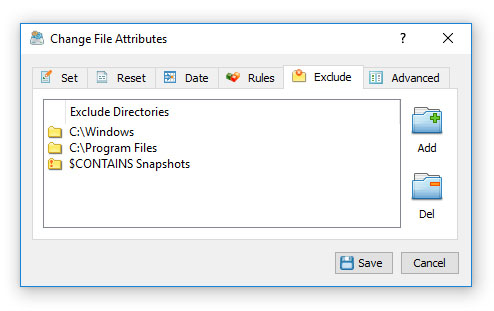
In addition, advanced users and IT professionals are provided with a number of exclude directories macro commands allowing one to exclude
multiple directories using a single macro command.
- $BEGINS <Text String> - excludes directories beginning with the specified string.
- $CONTAINS <Text String> - excludes directories containing the specified string.
- $ENDS <Text String> - excludes all directories ending with the specified string.
- $REGEX <Regular Expression> - excludes directories matching the specified regular expression.
For example, the exclude macro command '$CONTAINS Temporary Files' will exclude all directories with 'Temporary Files' at any place in
the full directory path and the exclude macro command '$REGEX \.(TMP|TEMP)$' will exclude directories ending with '.TMP' or '.TEMP'.
User-Defined Change File Attributes Commands
One of the most powerful capabilities of DiskBoss is the ability to pre-configure advanced change file attributes operations as user-defined
commands and then execute these commands in a single mouse click using the DiskBoss CUI application. In addition, the user is provided with
the ability to execute pre-configured change file attributes operations using the DiskBoss command line utility or schedule periodic change
file attributes operations using DiskBoss Server, which runs in the background as a service and allows one to implement fully automated
change file attributes operations.
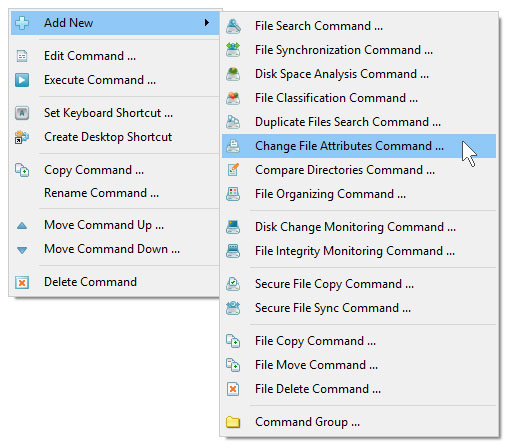
In order to add a new user-defined change file attributes operation, press the right mouse button over the 'Commands' pane, select
the 'Add New - Change File Attributes Command' menu item and enter a unique command name. On the command inputs dialog, specify one
or more directories or files to process and press the 'Next' button.
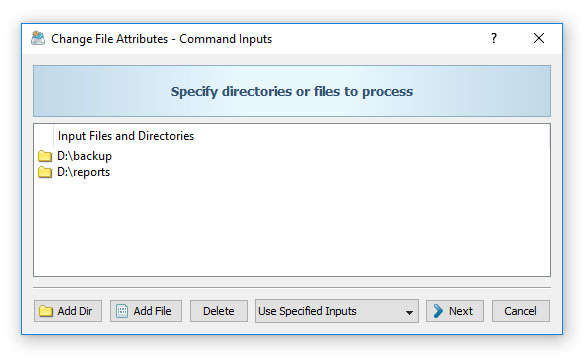
In order to execute a user-defined change file attributes command, just double-click on the command item in the 'Commands' pane.
Another option is to create a desktop shortcut for the change file attributes operation and then click on the shortcut to execute
the change file attributes operation without starting the DiskBoss GUI application. Finally, in order to execute the change file
attributes operation using the command line utility, type the following command:
diskboss -execute <Command Name>

