DiskBoss provides a built-in disk SMART viewer allowing one to view the health status of physical hard disks installed in the computer.
In order to open the disk SMART viewer, press the 'SMART' button located on the main toolbar. The disk SMART viewer shows the disk model name,
the firmware version, the disk serial number and the list of supported SMART attributes for the currently selected physical disk.
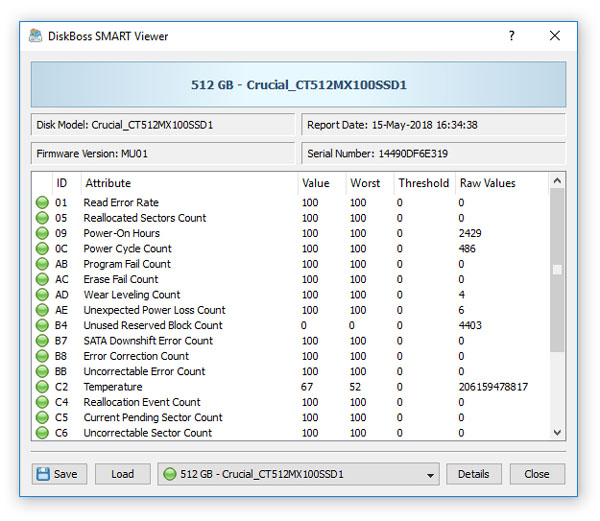
If multiple physical disks are installed in the computer, use the disk selector combo box, located on the bottom side of the SMART viewer,
to change the currently displayed disk. If one or more critical SMART attributes are out of valid ranges, the attributes will be marked
with yellow (warning) icons or red (error) icons depending on the status and meaning of each specific SMART attribute.
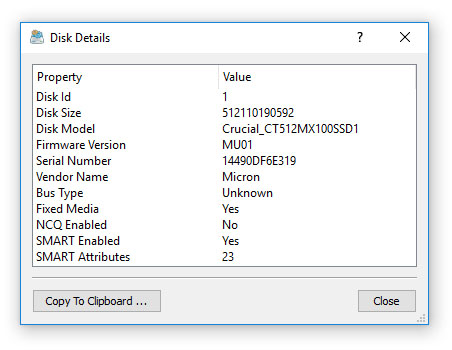
In order to save the disk SMART information to a report file, press the 'Save; button and specify a report file name. In order to open
a previously saved disk SMART report, press the 'Load' button and select the report file to load.

